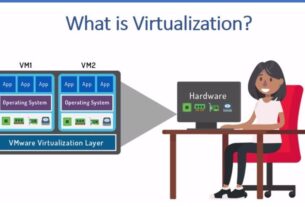If you are stepping into IT or DevOps, you will probably need to install and learn Linux, as a major chunk of IT infrastructure runs on Linux operating systems. Linux being opensource and free provides a solid backbone for the IT industry. As a beginner, you will need to choose your first distribution when it comes to Linux. The distribution I use and recommend is Debian solely because, it is stable and bloatware free.
Starting out when selecting a distribution to start learning, many are tempted to go with Ubuntu. While I will also be posting a tutorial on how to install Ubuntu, I personally believe, it is a bit bloated and more useful as an OS on a personal computer. But, for work we should select something stable and light and my vote goes to Debian.
This post covers all steps from choosing the right ISO, burning the ISO to installing the system. If you would like to have a more visual tutorial, you can simply watch the video below.
1. Choosing the version
Debian has a nice way of identifying ISO versions. There is a numbering for each version as in generally standard, a codename for the version and also a stability identifier or status. As of writing this post, Debian version 13, codenamed Trixie is the stable, Debian 12 named Bookworm is the oldstable but still supported and Debian 11 named Bullseye is under LTS Support.
For the sake of the tutorial, we will learn installing the current stable that is Debian (13) Trixie. The steps do not really change for the other versions, so you may choose what works for you. There are two type of ISOs available, one is called the net installer, which requires and internet connection to install. The second is a complete installation image, use this if your machine does not have an active internet connection.
To download Trixie, go to https://debian.org/distrib and click on 64-bit PC netinst iso. This will download a small ISO of about 700 to 800 MB, yes that is how small the core ISO is. However, if you have a MAC with Apple silicon like the M1 to M4 series or another ARM based processor, you would need to either go to https://cdimage.debian.org/debian-cd/current/arm64/iso-cd/ and click debian-13.0.0-arm64-netinst.iso to download the arm iso.
2. Create a bootable USB installer
To create a bootable installer simply use Rufus (windows only) or Balena Etcher. Both are pretty straight forward to use. Simply plug in you flash drive, select the image and the flash drive and burn the image. Video tutorials for this are available on our channel Aulakh Tech.
3. Select Boot device
Once you have a bootable flash drive ready, you need to boot using the flash drive and this is where the steps are going to be different for everyone based on the make and model of your computer. So, plug in the flash drive to your computer and take a good look on your keyboard. In the top line you will see the function keys, these go from F1 to F12, also sometimes useful is the delete key.
What you need to do here is to power on the computer. As soon as you power on the machine, you need to start tapping the Boot order selector key. Most commonly this is the F8 key however, if you have an HP system, it is going to be F9 and if you have a Dell, it will either be F2 or F12. If you can’t find which key it is, you will probably have to hit and try all the way from Escape (ESC) key on the left, going through all the function keys (F1 to F12) and finally the Delete key. One of these will surely lead you to the boot selector where you need to select UEFI USB. It might also be noted as UEFI followed by the make or model of your flash drive.
Once you select the correct boot device using you arrow keys, hit enter and Debian installer will start.
4. Debian Installer
One the installer starts; you will see a screen that gives you the options to start Graphical Install or basic install. Both are pretty much same and don’t really have a difference among them apart from the graphical GUI. Please note: this command only refers to the installer and not the OS itself. So, select the Install option and hit enter.
Next you are asked to choose the language, use the arrow keys to select your language and then hit enter.
Next, select the country you are in and the keyboard map to use. The installer will try to connect to the internet and auto obtain an IP from your router. If you have wifi, it will help you connect the wifi, if the drivers are available to the installer.
Next option is hostname. Hostname is the general identity of the machine over your local network and while using some services like ssh. So, name your machine something you want to identify it with, keep it one word or use a hyphen.
Next you will be asked to set a root password. I strongly advise against using the root account so, keep this empty and hit enter so that the root account login is disabled. Keep the verify password box empty as well.
Next you will be asked for full name of the user of the machine. Please enter your full name and hit enter. Next you will be asked to supply a username. A pre-supplied user name will be there, you can edit that and hit enter. Type in the password you want to use and verify it as well.
Next screen will load the disk partitioner. If this pc is to have only this OS, select Guided – use entire disk. You may also setup LVM or logical volume management, if you are versed with it.
Next select the disk you would like to install Debian on. You will see a list of all available HDDs, SDDs and even your USB drive. So, choose wisely. On the next screen select All files in one partition. Confirm the partition map select Finish partitioning and write changes to disk.
Next you will be asked to scan extra install media, you can select no on that. On the next screen, to select the Debian archive mirror, select the country closest to yours, or select yours if that is on the list. The select deb.debian.org. When asked for proxy configuration, you may leave it blank and hit enter. This will configure your apt package repository.
Next for the popularity contest survey, you may select no. Then you will see the tasksel page. Here you need to select what options you need your OS to be configured with. If you wish to have a Graphical interface, you may select, one of the GUI flavours like GNOME, KDE etc. or if you only need a cli based system, uncheck all. The tasksel option can always be run later at any time so do not stress a lot about it. Once you have made your selections, hit continue.
Next you will be asked to install the GRUB boot loader. Install it into the drive that you have installed Debian on and hit enter. You have now successfully installed Debian. Post a reboot the system will now boot up with Debian Trixie for you.
For more informational content and tutorials please visit and subscribe our youtube channel at http://youtube.com/@aulakhtech94.